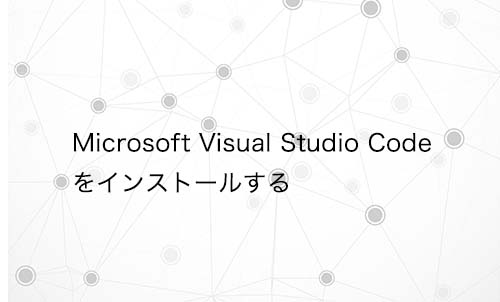Warning: preg_match(): Compilation failed: unrecognized character follows \ at offset 1 in /home/r5652521/public_html/soma-engineering.com/wp-content/themes/affinger/functions.php on line 1548
Warning: preg_match(): Compilation failed: unrecognized character follows \ at offset 1 in /home/r5652521/public_html/soma-engineering.com/wp-content/themes/affinger/functions.php on line 1548
Warning: preg_match(): Compilation failed: unrecognized character follows \ at offset 1 in /home/r5652521/public_html/soma-engineering.com/wp-content/themes/affinger/functions.php on line 1548
Warning: preg_match(): Compilation failed: unrecognized character follows \ at offset 1 in /home/r5652521/public_html/soma-engineering.com/wp-content/themes/affinger/functions.php on line 1548
Warning: preg_match(): Compilation failed: unrecognized character follows \ at offset 1 in /home/r5652521/public_html/soma-engineering.com/wp-content/themes/affinger/functions.php on line 1548
こんにちは!そーまんです。
今回はプログラミングをする上で欠かせない開発環境について、Microsoft の Visual Studio Code (略称: VSS) のインストールをしてみました。
無料でも使えますし使いやすいので、是非とも PC にインストールしてはいかがでしょう?
Microsoft の Visual Studio Code をダウンロードする
1. 下記のリンクをクリックしてダウンロード先へ移動する。
https://azure.microsoft.com/ja-jp/products/visual-studio-code/
「Download now」をクリックする。
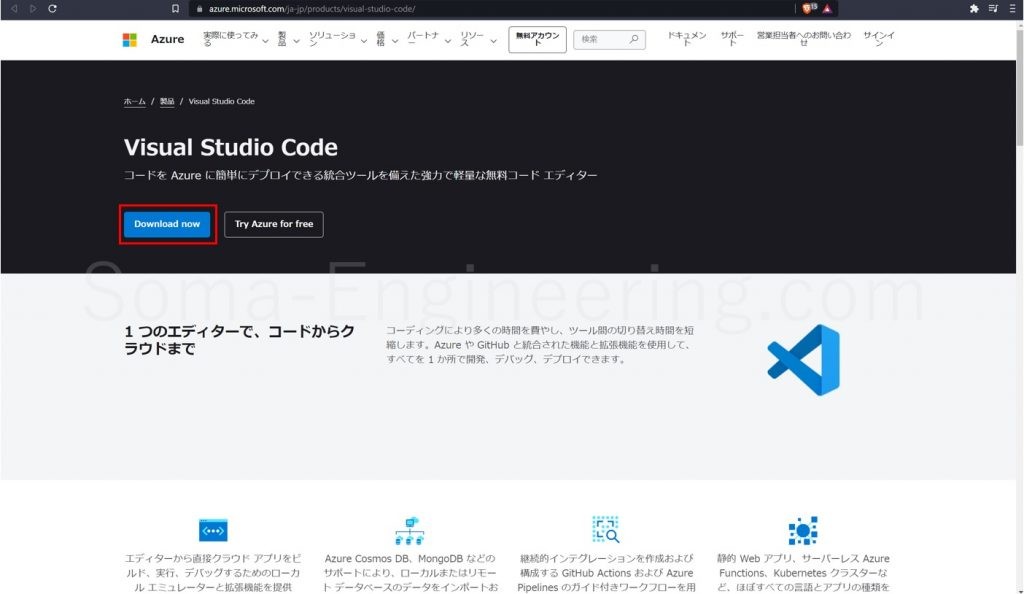
「Windows」をクリックする。
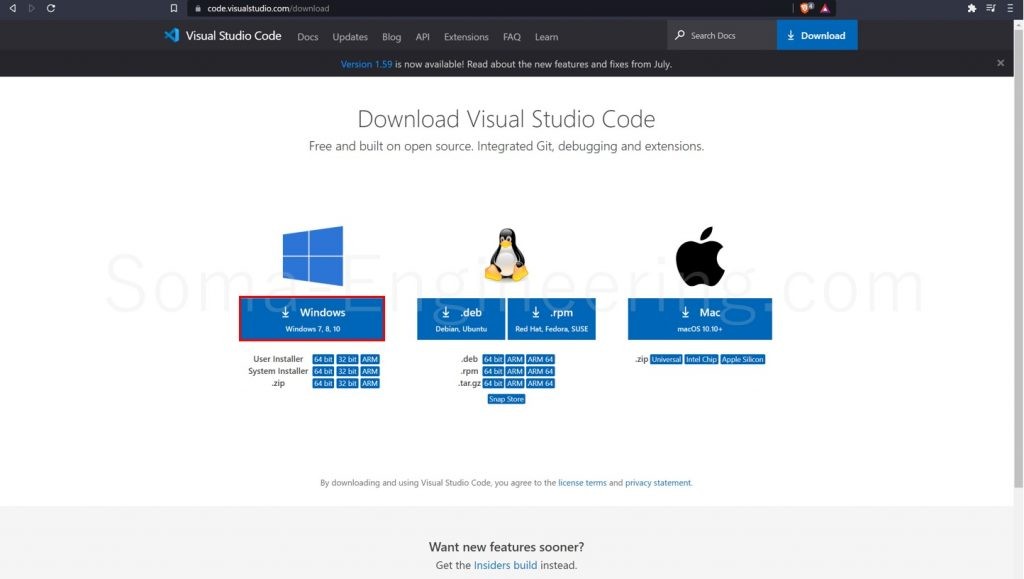
Microsoft の Visual Studio Code をインストールする
1. ダウンロードしたファイルを実行し、許諾内容に同意して「次へ」をクリックする。
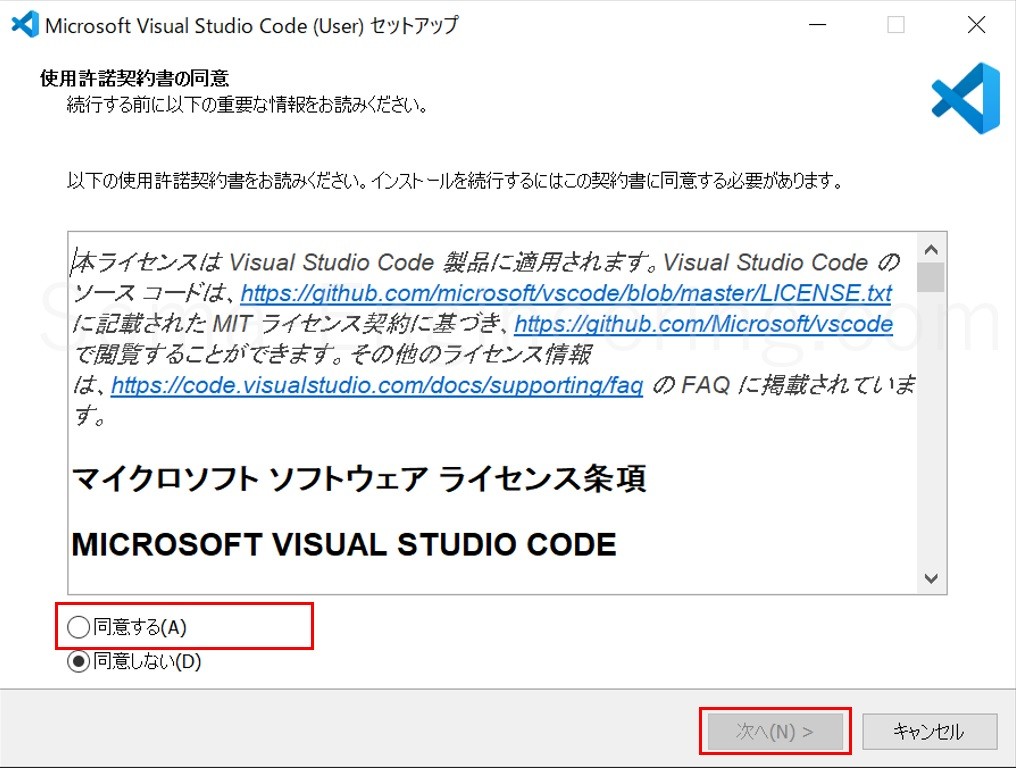
2. インストール先を選択しますが、デフォルトで大丈夫です。「次へ」をクリックする。
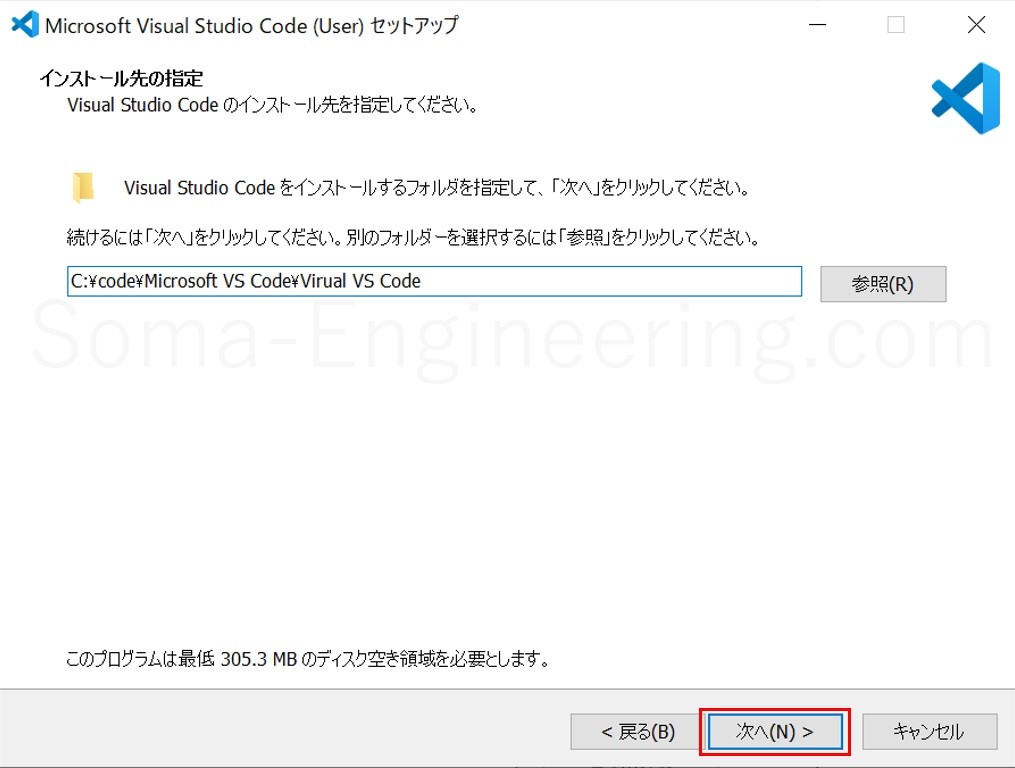
3. これもデフォルトで問題ないので「次へ」をクリックする。
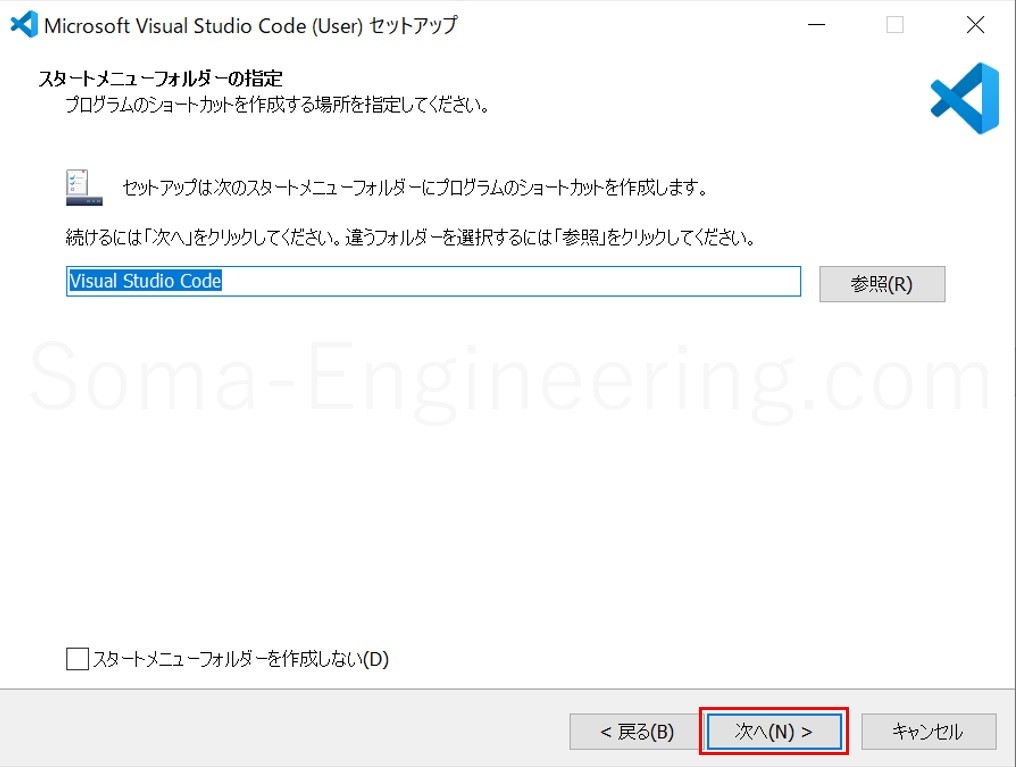
4. 「PATH」への追加 (再起動後に使用可能) にチェックを入れて「次へ」をクリックする。※他のチェックは必要に応じて入れる。
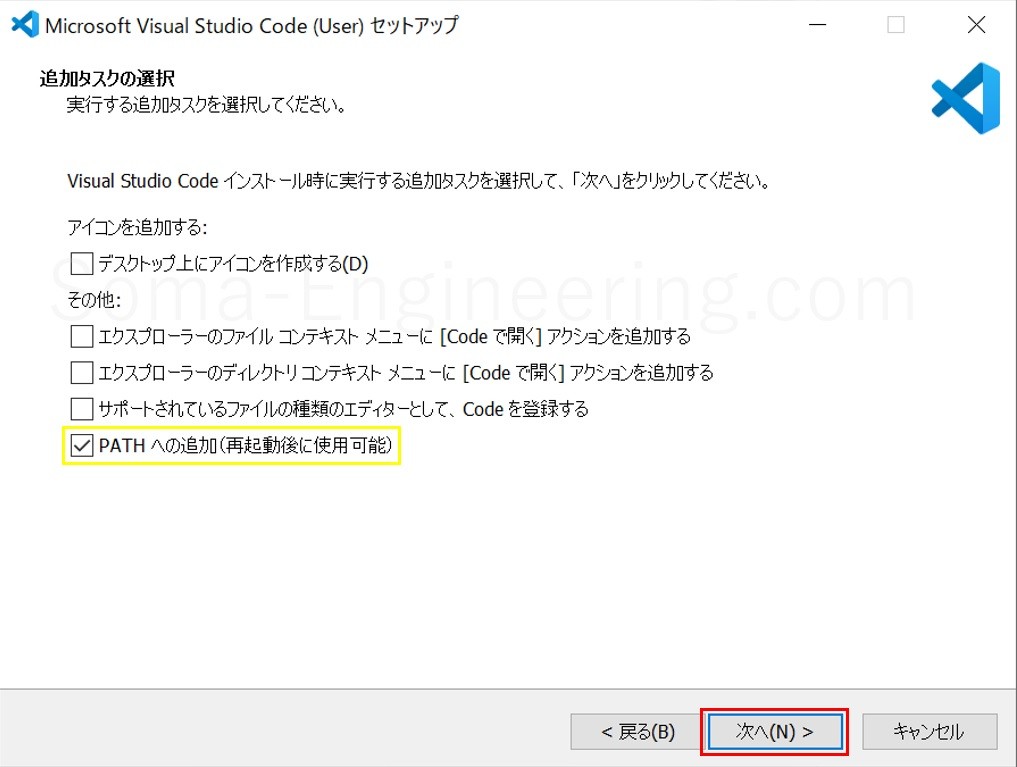
5. 「インストール」をクリックする。
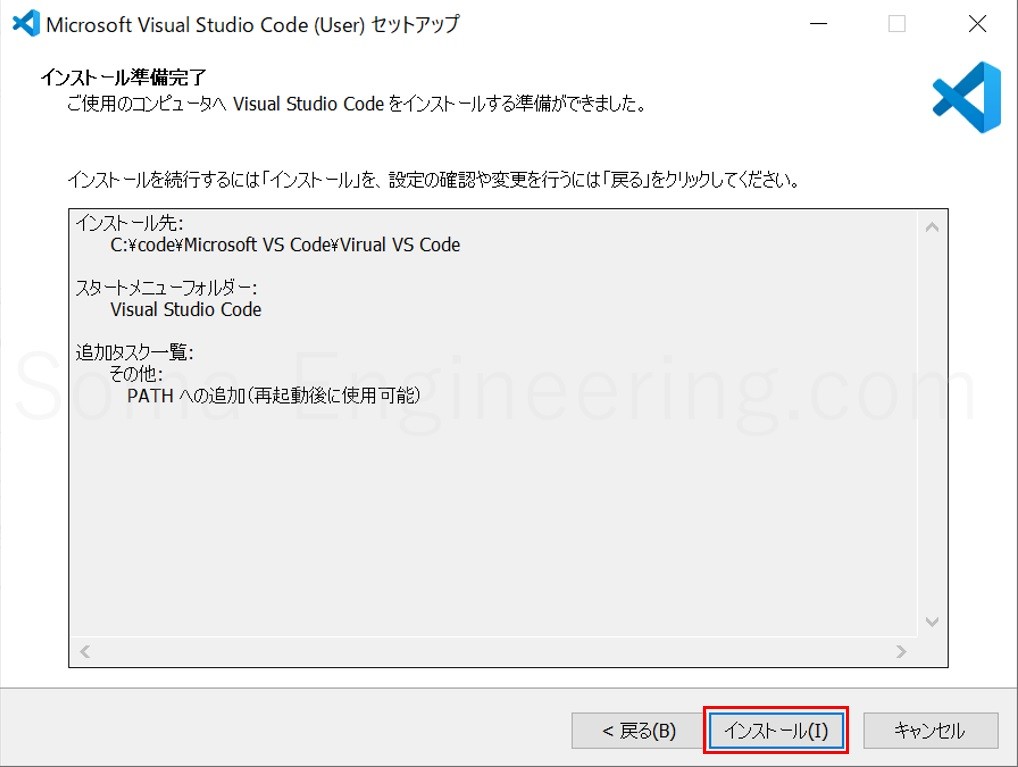
6. インストールが完了したので「完了」をクリックする。
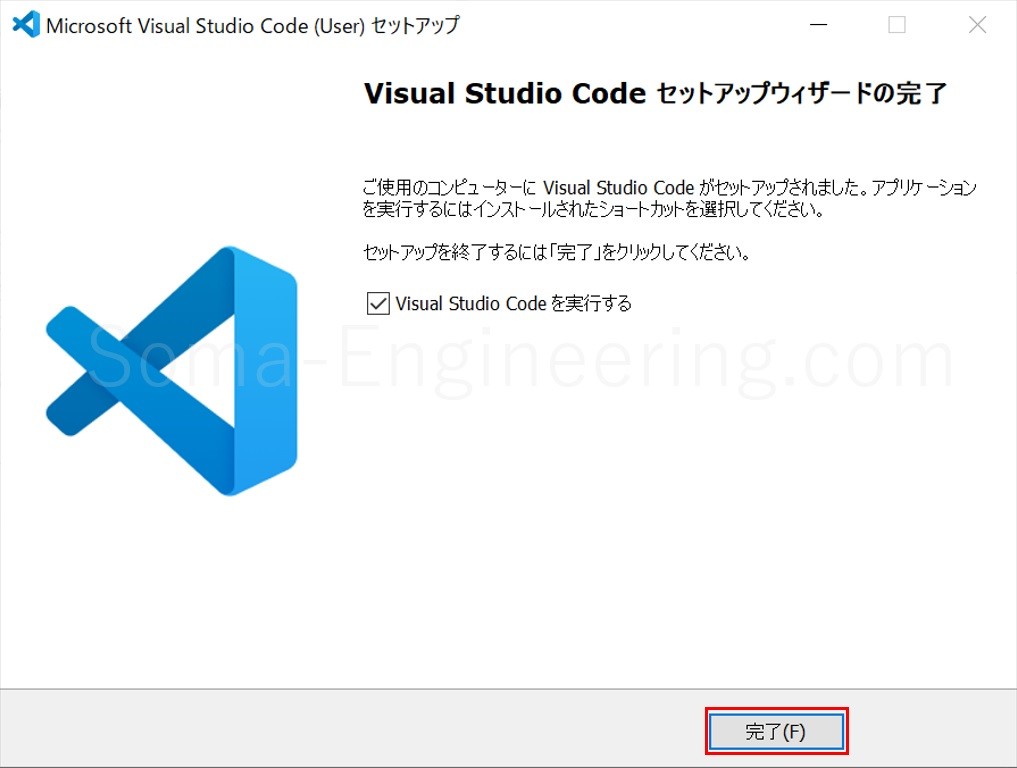
表示言語を日本語にする
起動後にウィンドウ右下に「表示言語を日本語に変更するには~」と表示されているので「インストールして再起動」をクリックする。
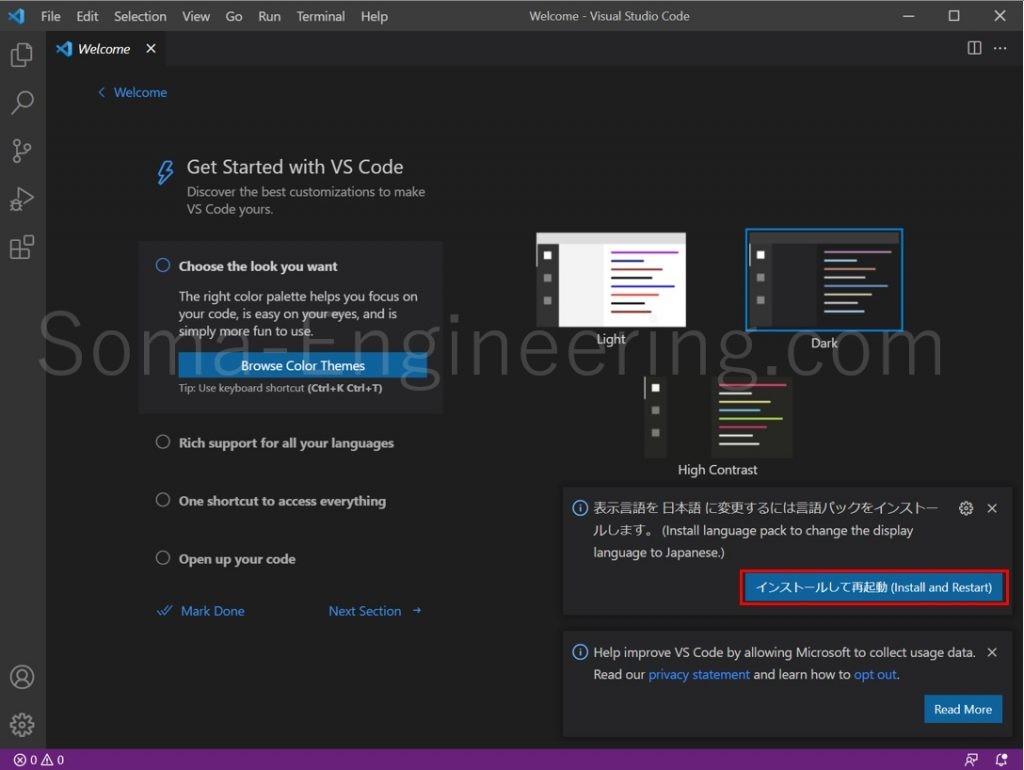
最後に
いかがでしょうか。とてもインストールは簡単ですね。
では最後までお読みいただき有難うございました!